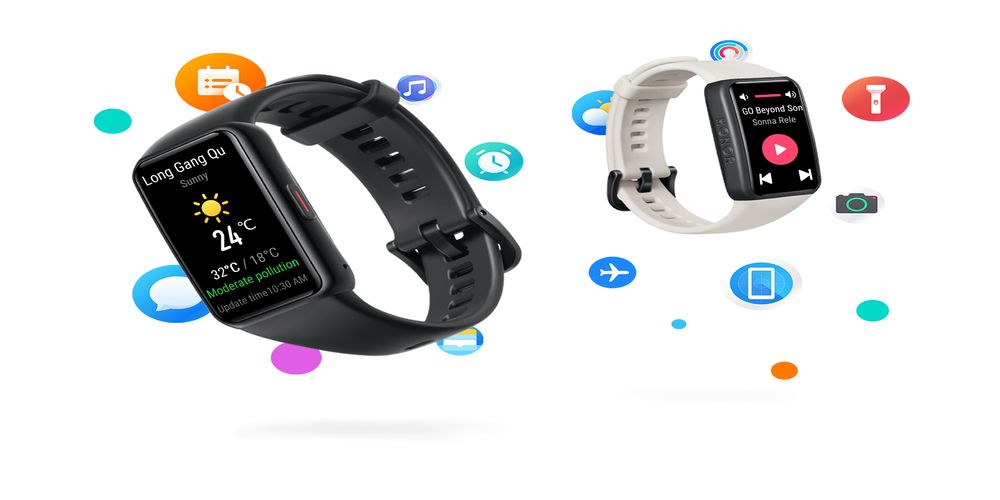With over 100 different watch faces to choose from, the Honor Band 6 is ready for the ever-evolving demands of the market fashion of the global market. The honor band 6 watch faces can be changed and customized using the steps outlined in this post.
The 1.47-inch full-color screen on the Honor Band 6 sets the standard for smart band screen size upgrades. Open dial ecology allows for smoother and more comfortable operation, and third-party designers are also motivated to engage in watch face design, increasing the number of watch face options available to you.
Steps on Changing Your Honor Band 6 Watch Faces
You can change your Band 6 watch faces in two ways:
First Option: Change Watch Face on the Display Screen
The Honor Band 6 lets you swap out the watch face right on the screen, just like previous Honor smartwatches and bands. Press and hold the Honor Band 6’s screen for a long time until you feel a vibration. After that, you can pick the watch face of your choice.
Second Option: Using the Huawei Health App
The HUAWEI health app can also be used to change the watch face. Open the Huawei health app and choose the Honor Band 6 from the list of linked devices when the Honor Band 6 and your phone are connected.
When you get to the website, look for “watch face” and click it. On the “recommended” page, you’ll see a selection of watch faces in a variety of styles. The “install” button is all that is needed to add a new watch face. In the “Mine” menu, you’ll see every watch face you’ve installed on your Honor Band 6.
Only the watch faces that have been installed on the Honor Band 6 are available when you change your watch face from the band’s display.
Customizing Honor Band 6 Watch Face
Customizing your Honor Band 6 watch face is easy. Just follow the steps below.
Step #1 Make sure that the Honor Band 6 is listed in the “Me” section of the Huawei Health app.
Step #2 Take a look at that app and select “watch face” from the drop-down menu to get there. You’ll see here a list of all of your Honor Band 6 watch faces that you installed.
On the related page, look for and touch “Gallery.” After that, you’ll be able to upload photos from your phone and customize their appearance. Honor Band 6’s “save” button can be used to save an updated watch face.
Steps on Using the One-Touch Watch Face Sharing
The sharing of Honor Band 6 watch faces can be done by following the steps below:
Step #1 Connect and Pair
When the Honor Band 6 is paired and connected to the phone, tap the band’s side key to activate the screen. Once you’ve entered the One Touch interface, click Activate, and the interface will show “activating” as you swipe up and down the screen. If the activation is successful, it will be displayed as activated.
Step #2 Turn on the NFC Switch
The Honor 6’s dial interface will suggest clever cropping and image transfer once you turn on the phone’s NFC switch, take a picture with the camera, preview, or enter your phone’s gallery to select one or more images for transfer. On Honor Band 6, the images that have been selected for transmission will be shown sequentially.
Step #3 Open the Gallery
Find “watch face” in the Huawei Sports Health App, then click “More> Mine” and select “Gallery” from the drop-down menu. Pictures that have been successfully transferred to your computer will be shown here. As a result, you’d have complete creative control over the look and feel.
Track Your Fitness in Style
Having customized watch faces can make tracking your fitness enjoyable. You can choose from several watch faces that you can download or share. Getting fit is more fun with Honor Band 6.